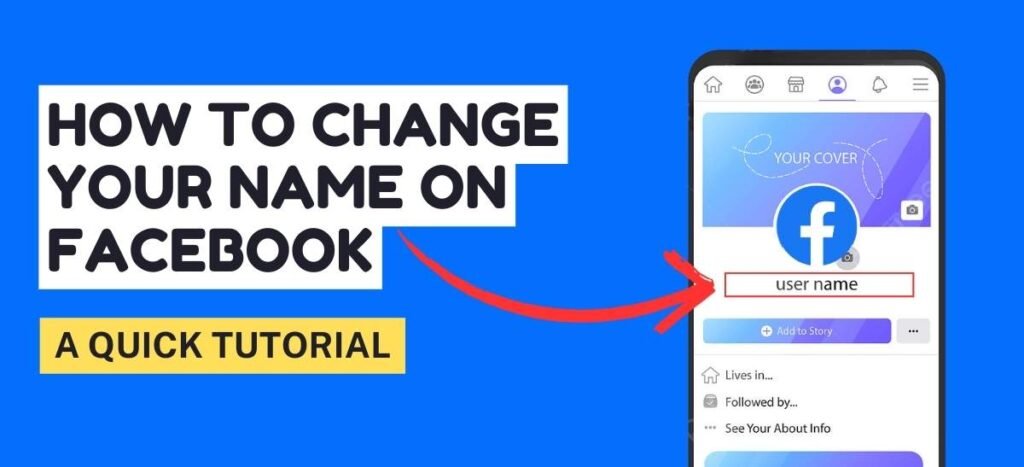If you have been wondering about changing your name lately on your Facebook, due to any sudden urge of creativity or need. We have got you covered if you are thinking that it is going to be a tiring process. Then let me tell you, that its not, by reading the blog till the very end. You will get to know a simple and easy process about How to change your name on Facebook. Hence, make sure to read and follow those listed steps to change your name.
Understanding Facebook Name Change Policy
Mentioned here are some of the certain things that you need to keep in mind while you opt to Change your Name on Facebook.
- Step 1: You cannot incorporate characters from more than one language.
- Step 2: One cannot insert words or phrases instead of names.
- Step 3: You are not allowed to use symbols, numbers, punctuation, or unusual capitalization.
- Step 4: Avoid using any offensive or suggestive words.
- Step 5: Users cannot put on titles of any kind, be they professional, religious, etc.
- Step 6: You can change your name once over 60 days.
How to Change your Name on Facebook Via Desktop?
If you desire to change your name on Facebook with the help of the desktop. Then all you need to do is follow these suggested steps.
- Step 1: Initially, you need to log in to your Facebook account on your desktop using a Browser.
- Step 2: After you log in to your account, navigate and tap on the ‘Down Arrow’ icon from the top right corner.
- Step 3: From the appearing drop-down menu, click on the ‘Settings & Privacy’ and hit the ‘Setting’.
- Step 4: Next, select ‘See More in Accounts Centre’ from the provided left-hand Menu bar.
- Step 5: Ahead, click on your Facebook profile icon.
- Step 6: Finally, click on ‘Name’ and update your name as per your will.
How to Change your Name on Facebook Via Mobile Phone?
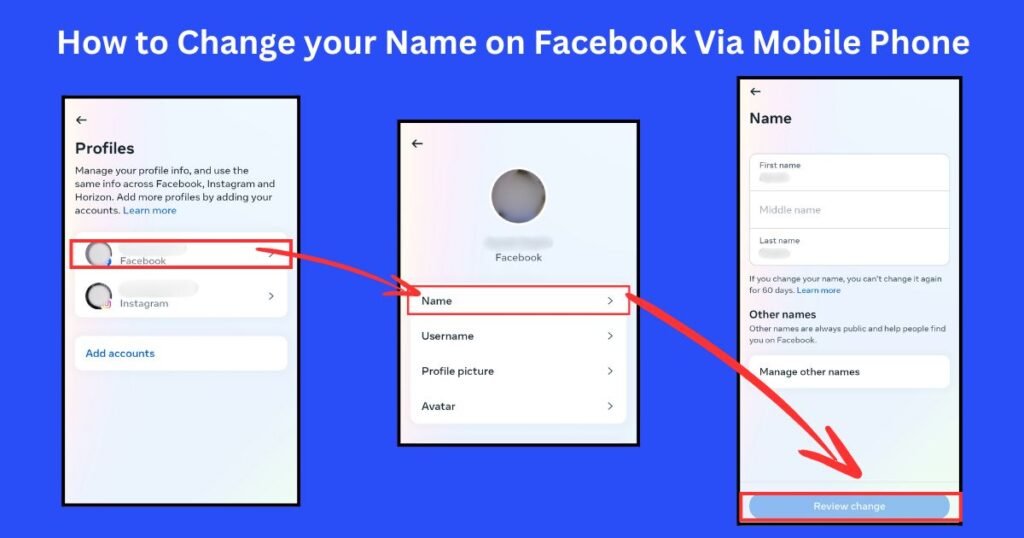
All the mobile users who desire to change their name on Facebook using their respective devices. Can follow the mentioned steps to get done with the process seamlessly.
- Step 1: Firstly you need to open the Facebook app on your iPhone or Android device.
- Step 2: As the application opens, tap on the Menu icon from the bottom of the screen on the iPhone.
- Step 3: To open the Menu bar on Android tap on the upper right corner.
- Step 4: On the provided list scroll down and hit ‘Settings & Privacy’ and tap on ‘Setting’.
- Step 5: As the next step click on the ‘See More in Accounts Centre’
- Step 6: Now select your ‘Facebook Profile’.
- Step 7: Tap on the ‘Name’ and enter your new name and press ‘Review Change’.
- Step 8: Lastly, tap on the ‘Save Changes’ to make the changes.
How to Change your Name on Facebook as a Nickname?
If you have a loved and unique nickname, that you wish to highlight to your online friends. Then this section is going to tell you the steps to do so.
- Step 1: After you have logged in to your Facebook account on a device of your choice.
- Step 2: Go to the Menu icon, from the upper or bottom corner of your screen.
- Step 3: On the provided list, you need to tap on ‘Settings & Privacy’ and press on ‘Settings’.
- Step 4: Click on the ‘See More in Accounts Centre’.
- Step 5: From the listed profiles, click on your Facebook profile.
- Step 6: Towards the end, press on ‘Name’ and then select ‘Manage other Name’.
- Step 7: Select your name type (nickname, maiden name, etc.) and ‘Save’ the changes.
Some Key Takeaways
After you change your name on your Facebook account, there are certain aspects that you must look at once. Here we have enlisted them for you to check out.
- Saved Login: As you are aware certain platforms save your login credentials. So when you update your name on Facebook, the credentials that are saved become outdated. Therefore, you must make sure to update all the saved details with the latest changes.
- Tagged Posts & Mentions: It is highly likely that your newly created name, might not be updated in the older posts, comments, and tags. Hence, to avoid any kind of confusion you need to update those credentials by yourself.
- Transparency: While you update your name, Facebook might send your close ones a notification about the same. But in some cases, it will not send notifications to all your connections. It shares notifications, based on your interaction with the member.
Conclusion
By referring to the above provided information, you will be able to understand, How to change your name on Facebook. So by following the complete details, you will be able to set your desired name easily.
Disclaimer: All the details and measures mentioned in this blog, may be different on the application version and your location. Therefore, we recommend looking for updates through the official website.